Power Tool Registration: A Step-by-Step Guide
Once inside your Immobilise account add a new item by clicking the button Register a single item.
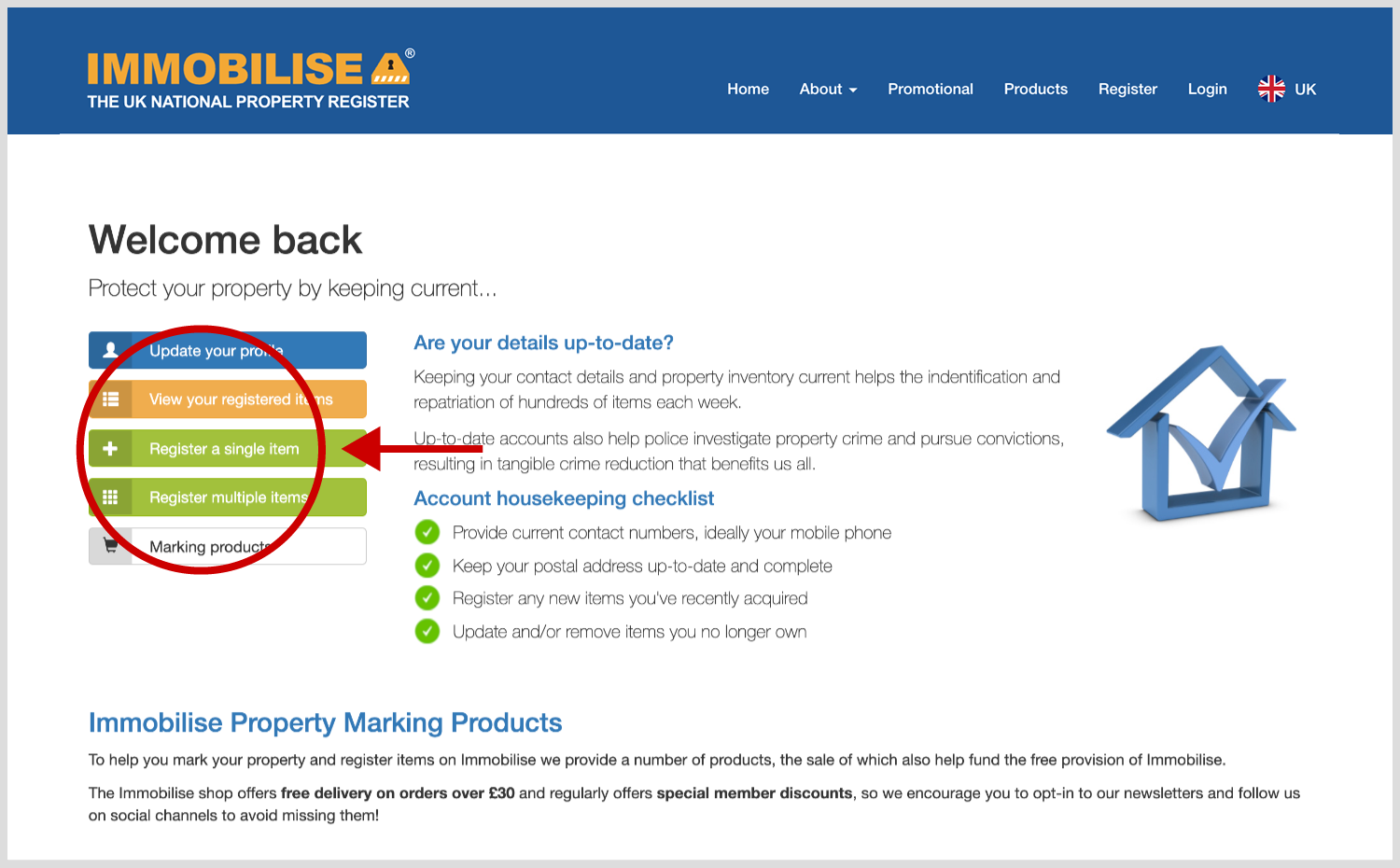
On Step 1 provide details of your Tool by Type, Make, Model, Description, Markings, Date Purchased and Purchase Cost. Click next, the details will be saved and you will be taken to Step 2.
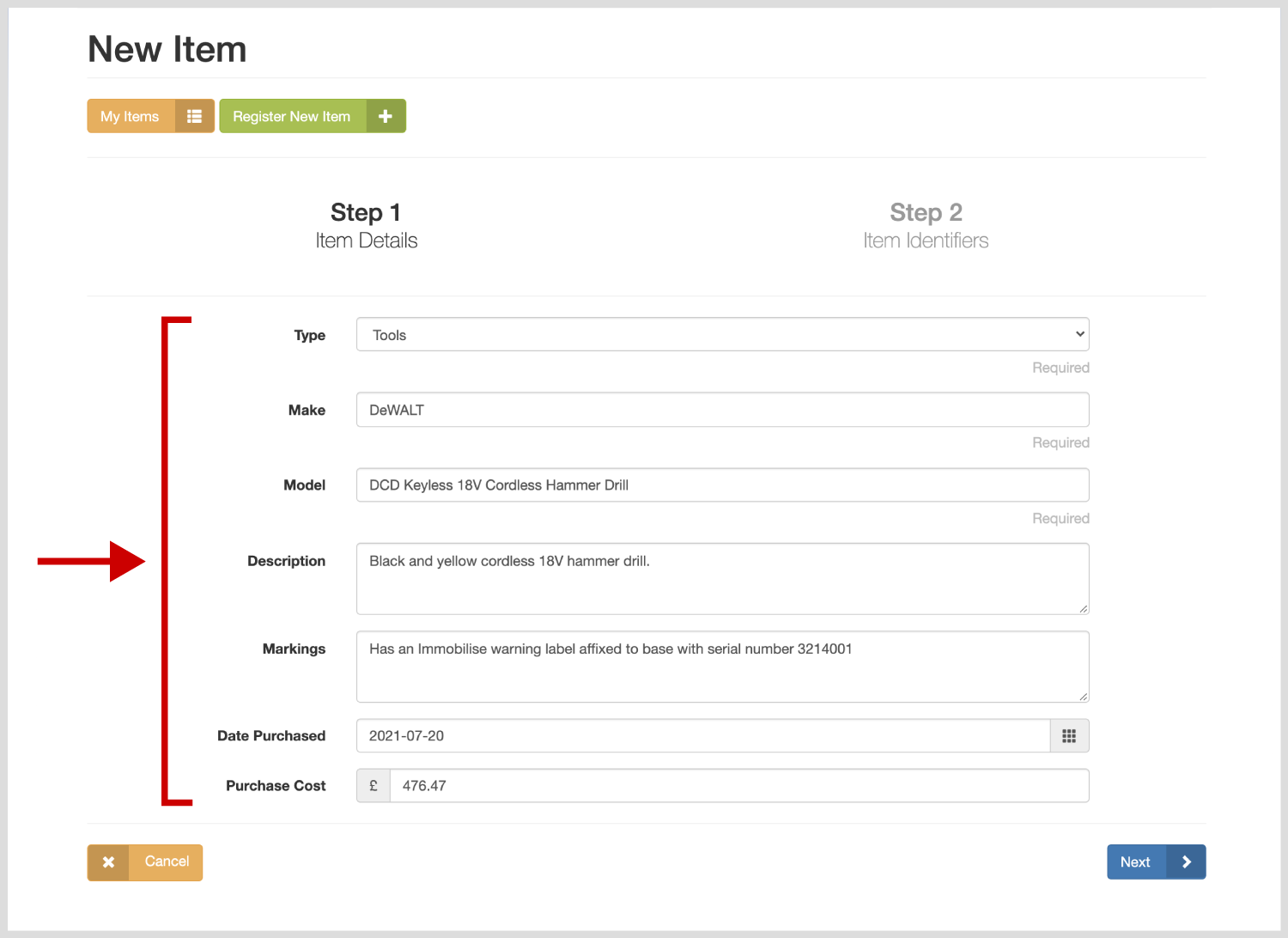
On Step 2 enter as many identification codes as you can find in the input box provided. These could include the tool's serial number, an asset label, UV pen marking, forensic liquid, coded microdot, or any other 3rd party product marks you can find.
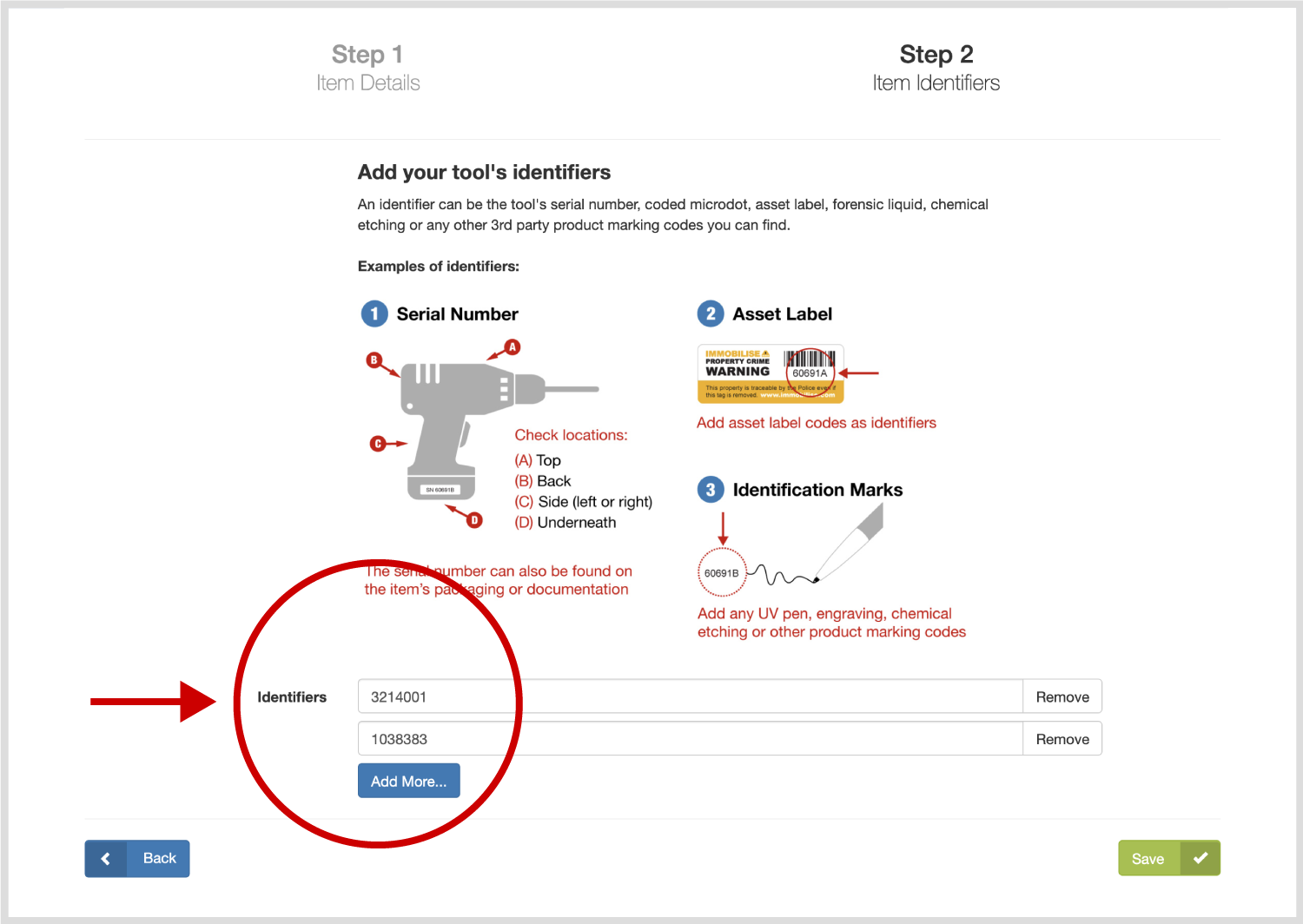
In the overview of your registered item you can add photographs, a purchase receipt or other documents such as an insurance certificate. Click add one now! and in the input box that appears, use the select button to find the file, then click the upload image button to add it.
Please note the system will only accept JPEG or PNG file types under 2mb in size.
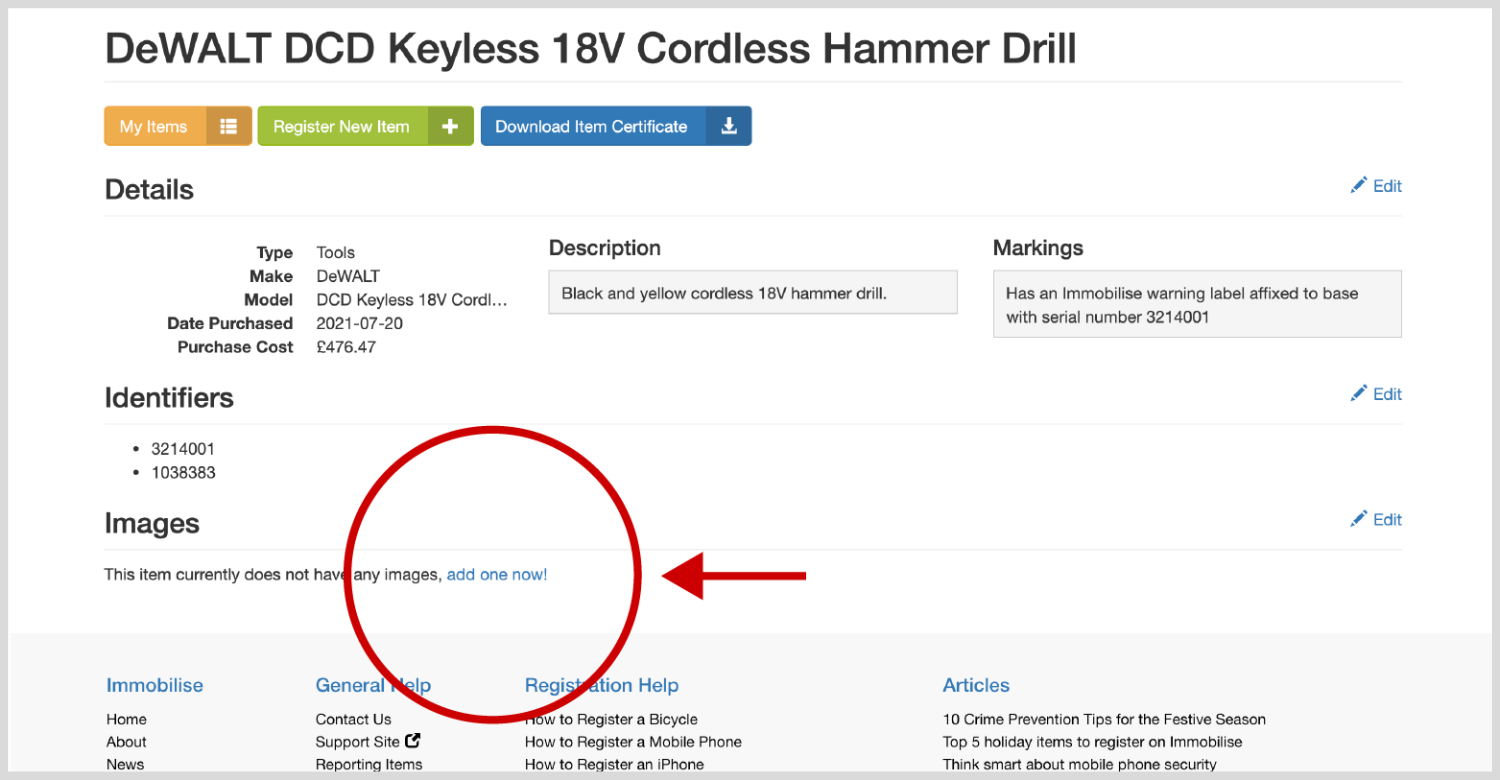
Clicking the My Items button will take you to your main account view and you will see your new and other registered items.
If you need to make a change, click the grey cog button to View/Edit item detail, Report Lost, Report Stolen, Download Certificate, or Delete the item.
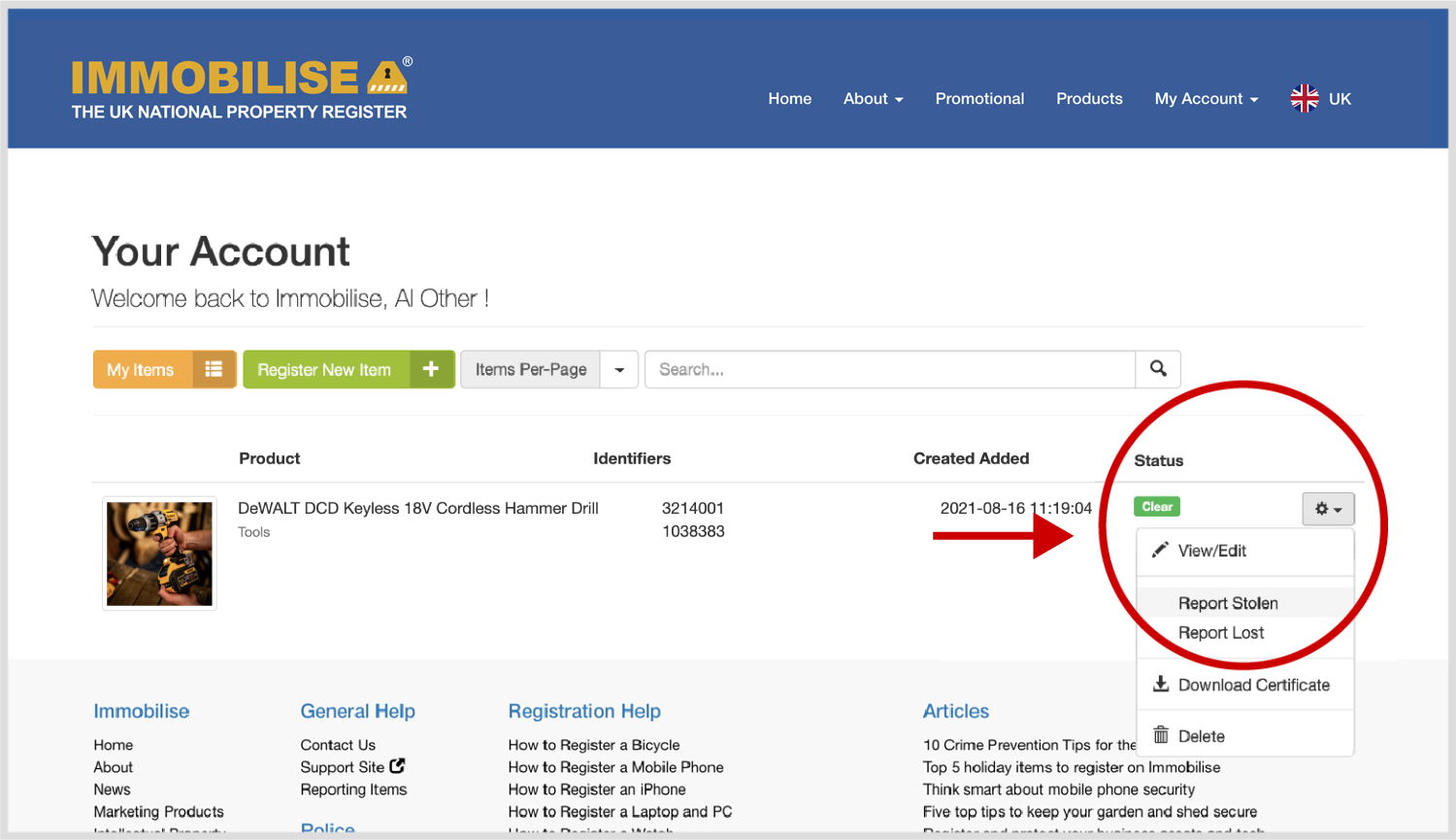
Share this page
Please share this page with your family, friends and colleagues.
Connect with Immobilise
Security products
ImmobiMark - Home Security and Property Marking Kit

Ideal for use with your Immobilise account. You will be able to mark, label and register all your possessions to deter thieves and help the authorities identify and return your property.
Barcoded Security Warning Labels
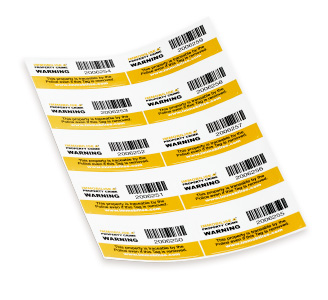
Secure your valuables with Immobilise barcoded serial-numbered asset labels. These labels provide clear identification and act as a strong deterrent against theft and property crime. By registering the unique serial numbers on your Immobilise account, you increase the chances of recovering your belongings if they are ever lost or stolen.